In the past month, I have set up dual monitors for several clients. A couple of these users had seen multiple monitors used by others and were ready to make the jump. One user did not know it was possible, but has been blown away by his increased productivity. In most cases, the users were non-technical and thought that multiple monitors were either costly to purchase and setup, beyond the capabilities of their existing equipment, or too difficult to use. After experiencing their expanded screen real estate for a few days, they’re hooked for life. 
I have used dual monitors for almost a decade. Not only does it reduce constant toggling between open applications (Alt+Tab), it also saves on paper usage. Just think of all the times you have printed a document simply to transfer information from one page into a spreadsheet or document. Imagine eliminating the printed page(s) and transcribing (or copying/pasting) from one screen to another. I typically keep email/calendar open on the left (smaller) screen and spreadsheets or web sessions on the right (wide) screen.
Researchers are divided on whether productivity actually increases with extra monitors. A New York Times article cites several studies and academic opinions on the topic. Some academics think that multitasking kills productivity, while others laud the benefits of extra screens. At the end of the day it comes down to the type of work you’re doing, your work habits and your ability to efficiently juggle multiple tasks.
 Most desktop computers include dual video ports – an analog VGA (blue) and digital DVI (white). Laptops generally have a video port that supports an external monitor, although some Ultrabooks do not include external video ports. Be sure you look at the ports available on your PC to make sure the display that you select matches up. Some monitors have both VGA and DVI connections, although the cheaper models will have only one. Before you carry it out of the store make sure the box contains the appropriate video cable, otherwise you will have to make another trip.
Most desktop computers include dual video ports – an analog VGA (blue) and digital DVI (white). Laptops generally have a video port that supports an external monitor, although some Ultrabooks do not include external video ports. Be sure you look at the ports available on your PC to make sure the display that you select matches up. Some monitors have both VGA and DVI connections, although the cheaper models will have only one. Before you carry it out of the store make sure the box contains the appropriate video cable, otherwise you will have to make another trip.
Also, be aware that installing a second monitor can adversely affect your PC’s performance, especially if the graphics adapter is embedded on your motherboard. When this is the case, the computer’s processor and system memory have to carry the load of two displays, so less memory is available for the operating system and programs to use. You can avoid this performance hit by installing a graphics card with its own processor and memory.
Installing an extra monitor is usually as simple as connecting to the appropriate port on your computer. Once the monitor is connected, you will need to enable multiple monitors in Windows, tweak the resolution settings for the new monitor and turn on Clear Type in order to smooth the fonts. Instructions for these tasks are beyond the scope of this article but can be found here. Installing a graphics card is a bit more complicated and beyond the scope of this article. 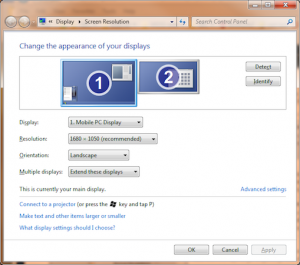
Computer monitor costs have plummeted dramatically over the last few years. Once a high cost item, a 20” monitor can now be had for about $100. In fact, CompUSA is currently advertising a 20” monitor for $79.97. Larger 21” – 23” displays are available for $100 – $125. When displays were expensive I used to get caught up on name brands. At today’s prices who cares if you buy a monitor manufactured by Joe’s Computers and Hair Products? If you cruise the monitor aisle at Best Buy, CompUSA, or Amazon you will notice that the big names like Samsung command premium prices. However, to save money, look at brands you’ve never heard of such as AOC, Planar, and Hannspree. At $99 for a 22” device, it’s not too painful if you only get 3 years out of it. And don’t waste your money on an extended warranty. This is just a ploy for retailers to squeeze out a little more profit margin.
If you’re ready to make the jump but concerned about fouling something up, give us a call. In most cases this add-on can be setup and configured in less than an hour.
Once you’ve installed the desktop expansion and had a few weeks to play with it, post a reply and tell us what you’re doing with all your new found spare time!
