As we kick off the second half of 2019, it’s time to look ahead at emerging trends in the technology world. More specifically, there is an important deadline on the horizon faced by many companies across the country. You are 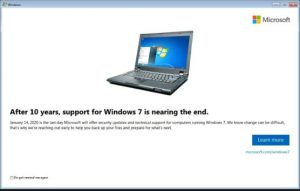 probably aware that the product lifecycle for Windows 7 comes to a close on January 14, 2020. Microsoft has been beating this drum for quite some time and many Windows 7 users have received pop-ups reminding of this impending deadline.
probably aware that the product lifecycle for Windows 7 comes to a close on January 14, 2020. Microsoft has been beating this drum for quite some time and many Windows 7 users have received pop-ups reminding of this impending deadline.
What this means for users is that Windows 7 computers will no longer receive security updates, patches, etc after January 14, 2020. While the operating system will continue to function, users that remain on Windows 7 after the 14th of January are surfing the internet at their own risk.
What many managers/users may not be aware of is that other major operating systems and product platforms are reaching end-of-life in 2020 as well, including:
- Windows Server 2008 and 2008 R2 — January 14, 2020
- Microsoft Office 2010 — October 13, 2020
Am I Running Windows 7 or 10?
Many people are unaware of their operating system version, but it’s pretty easy to determine. The quickest way is to look at your start button in the bottom left corner of the screen. If you have a rectangular start button,![]() then you’re probably running Win10. If it’s the round “orb”
then you’re probably running Win10. If it’s the round “orb” ![]() then, most likely Windows 7. If you’re still unsure, click on the Start button and type System. You will get a System Information screen that shows the operating system version and edition at the very top.
then, most likely Windows 7. If you’re still unsure, click on the Start button and type System. You will get a System Information screen that shows the operating system version and edition at the very top.
What Are Your Options?
Fortunately, there are several options, including a budget option:
- In-Place Upgrade: Microsoft quietly kept the in-place upgrade option open, even after supposedly closing the door on the free upgrades, back in the summer of 2016. While this is the “budget” option, users should proceed with care. As with any Microsoft update/upgrade, it is not foolproof and may even fail – some users have reported inability to activate the Windows 10 license. There’s also the possibility that the procedure will completely break your machine. Thus, it’s best to make sure you have a complete backup of your data as well as any software product keys needed to make sure you lose no data or software licenses if you decide to rely on this option.
- Fresh Install of Windows 10: this is my favorite approach since you start with a clean install of Win10 rather than upgrading a Win7 installation that may have config problems. If you really want to do it right and turbo charge your performance, pull that old hard drive out and replace it with a solid state drive (SSD). SSDs will dramatically improve your computer’s runtime performance and provide lightning-fast boot times.
- Replacement of your machine: Frequently, the most expensive option is the best. If you need high confidence performance to keep your business running, this is your best bet. You’ll get a fresh warranty and may even find that the cost of a new machine is only nominally higher than upgrading.
Now, before proceeding with options 1 or 2, it’s important to evaluate the hardware that you’re upgrading. If you’re upgrading a newer Win7 or Win8 machine that’s just a few years old, you’re probably OK. However, if you’re upgrading a machine that’s 5+ years old or considering an upgrade on a budget computer, it’s probably best to replace the machine. Take a look at this Lifewire article that weighs some of the factors to consider in this decision. Another consideration on older hardware is that some of your internal components may not have updated drivers that are compatible with Win10. Thus, proceed with caution when upgrading older hardware.
I maintain an inventory of my clients’ computers and will review those over the coming days. Please be on the lookout for communications from me about devices in your fleet that need to be replaced or upgraded.
Finally, if you decide to replace your machine, please make sure your old computer doesn’t end up in a landfill. All computers contain harmful materials that should be properly disposed of. Further, the components in a computer will likely remain in the landfill for decades or centuries, which is why I always make sure retired hardware ends up at the city recycling facility or at a commercial recycler such as Anything with a Plug in Raleigh, NC.
