I realize that people like discussing computer backups about as much as they enjoy preparing for a colonoscopy (hey, at my age that’s a reality of life!). Stay with me on this one because it’s a lot easier than it used to be and might even be free!
I frequently work with home users and small businesses that either have no backup policy or an ineffective one. Thus, their important photos, music and business documents are at risk in the event of a severe virus, hard drive crash or natural catastrophe.
I recently assisted the parents of a high school student whose PC had been infected by a nasty virus. The infection’s bark was far worse than its bite: To a casual user it appeared that all files and most programs had been deleted. A look at the Start menu showed virtually no programs listed. When the aspiring law student looked in her documents folders, years of academic writing were gone as were a variety of photos and other media. In a desperate attempt to rid the computer of malware, they restored the computer to factory settings. In other words, the operating system was reinstalled and all user files were deleted.
The good news: The malware was eliminated.
The bad news: None of her data was backed up.
Fortunately, I was able to recover a majority of her documents and media files using a file recovery utility. However, due to the destructive nature of a factory reset, many of her files were either overwritten or corrupted… A loss which could have been avoided by an automated backup.
Power supplies and hard drives are the two most common PC components to fail and are relatively inexpensive to replace: A power supply runs about $30. A hard drive costs about $65. The photos, music, tax returns and other important documents on that same hard drive are often priceless. Many users often don’t think about backing up until it’s too late.
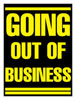 Businesses have a lot more at stake. According to a DTI/PriceWaterhouseCoopers study, 7 of 10 small businesses that suffer a major data loss go belly-up within one year of the crash. This is a sobering reminder of the need for some sort of backup strategy. That could be an automated tape or hard drive backup, a cloud-based backup or an employee that brings an external drive or tape into the office on a weekly basis.
Businesses have a lot more at stake. According to a DTI/PriceWaterhouseCoopers study, 7 of 10 small businesses that suffer a major data loss go belly-up within one year of the crash. This is a sobering reminder of the need for some sort of backup strategy. That could be an automated tape or hard drive backup, a cloud-based backup or an employee that brings an external drive or tape into the office on a weekly basis.
The right backup solution for you or your organization depends on the amount of data you need to protect, the frequency of backups (how much data loss your home or business can tolerate) and how long you can be without your information following a meltdown.
For smaller data needs, my favorite solution is Dropbox. Designed as a way to sync data across multiple computers, tablets and mobile devices, this app is a great solution for backing up your data. Once you create your DropBox folder and get in the habit of saving your files and folders there, you really don’t have to think about it. Plus, if you regularly access your information on multiple devices (say, a home PC + a work PC) your Dropbox folder will automatically sync your files & folders on multiple machines, eliminating the need to email files to yourself. This last point was a life changer for me. During the normal course of a day, I might work on one of about 3 computers. I often grab one of two laptops as I run out the door to meetings. Before Dropbox, I always had to pause for a second to make sure this particular laptop had all the files I needed. With Dropbox installed on all three PCs, the important files are always synced across all 3 machines. Plus, those files are accessible on other computers via Dropbox’s web interface. There are also Android and iPhone apps so that you can access your files on smart phones and tablets.
What about security? Dropbox uses the same encryption and security techniques used by banks. All data is encrypted for transit across the web and it is also encrypted while parked on their servers. However, it’s up to you to make sure your password is complex and difficult to guess. Accordingly, you should go to great links to come up with a long password or pass phrase that includes all of the elements discussed in my blog about passwords.
The entry-level Dropbox account provides 2GB of free storage. Not enough? Invite your friends through the website. For every friend that accepts your invitation you each get an additional 500MB of space, up to a max of 16GB – that’s not too shabby! If your storage needs are greater than a free account offers, you can purchase 50GB of cloud storage for $100/year or 100GB for $200/year.
So if you have not set up a backup strategy yet because it’s too much trouble, give Dropbox a try. If it’s remote file access you want, you get that too. Dropbox brings you the best of both worlds in an easy-to-use application. For most users it’s free too!
If you want to start off with an extra 500MB of storage space, leave a message here and I will send you an invite.
Need a little help understanding how it works? Check out the tutorial videos on the Dropbox website. If you need even more assistance, drop me a note and I will help you set it up, create your folders and launch your space in the cloud.

